ThinkPad T60 に CentOS 6.4 をインストールした(インストール後の作業)
OSのインストールが終わり、リブートして無事に立ち上がってきたら、まずはネットワークがつながるようする。その後は、普段使っているWindows7端末からSSHで接続して作業を続ける。
ネットワークの設定
ThinkPad のキーボードからrootでログインする。これから設定するネットワーク要件は次のとおり
- IPアドレス: 192.168.11.231
- ネットマスク: 255.255.255.0
- デフォルトゲートウェイ: 192.168.11.1
- DNSサーバ: 192.168.11.1
/etc/sysconfig/network-scripts/ifcfg-eth0 を修正する
# vi /etc/sysconfig/network-scripts/ifcfg-eth0 DEVICE=eth0 HWADDR=00:16:41:AE:28:A6 TYPE=Ethernet UUID=dd4fb1fa-fa5e-41f4-bd83-6ef2d0b20fc6 ONBOOT=yes NM_CONTROLLED=yes #BOOTPROTO=dhcp IPADDR=192.168.11.231 NETMASK=255.255.255.0 GATEWAY=192.168.11.1 DNS1=192.168.11.1
ONBOOT を yes に変更し、BOOTPROTO=dhcp をコメントアウトする。リブートした直後に ONBOOT=no に設定されていたので、インターフェース eth0が up しなかった。# ifconfig eth0 up で up してあげたら動作するようになった。
ネットワークサービスを restart する
# /etc/rc.d/init.d/network restart
Windows7端末から ssh で 192.168.11.231 へ接続できることを確認する。
ちなみに、僕は SSH のクライアントプログラムは PuTTY を使っている。最初は TeraTerm で、次に Poderosa を使っていた。Poderosa は接続画面のタブ切替えができるので、すごく便利だったんだけど、windows7に代えてからは使っていない。PuTTY は最初はとっつきにくいけど、Emacs と連携して使えるので良い。認証鍵を作るときにも、いっしょにダウンロードしたプログラムで作成できる。
ipv6 を無効にする
ipv6は使わないので無効にしておく。不用なものはどんどん無効にしてしまおう
/etc/sysctl.conf の最終行に追記
# vi /etc/sysctl.conf net.ipv6.conf.all.disable_ipv6 = 1 net.ipv6.conf.default.disable_ipv6 = 1
設定変更を反映する
# sysctl -p net.ipv4.ip_forward = 0 net.ipv4.conf.default.rp_filter = 1 net.ipv4.conf.default.accept_source_route = 0 kernel.sysrq = 0 kernel.core_uses_pid = 1 net.ipv4.tcp_syncookies = 1 error: "net.bridge.bridge-nf-call-ip6tables" is an unknown key error: "net.bridge.bridge-nf-call-iptables" is an unknown key error: "net.bridge.bridge-nf-call-arptables" is an unknown key kernel.msgmnb = 65536 kernel.msgmax = 65536 kernel.shmmax = 68719476736 kernel.shmall = 4294967296 net.ipv6.conf.all.disable_ipv6 = 1 net.ipv6.conf.default.disable_ipv6 = 1
SELinux を無効にする
インストールの方針にあるとおり、今回は無効にしてしまう。
# vi /etc/sysconfig/selinux #SELINUX=enforcing SELINUX=disabled
設定を有効にするために、OSをリブートする
# reboot
CentOSをアップデートする
リブートしてOSが立ち上がってきたら、OSをアップデートする。
# yum -y update
NTPサーバを導入する
ntpdをデーモンとしてを起動しておいて時刻を同期させる。yum で ntp 関連のプログラムを導入した後、/etc/ntp.conf を修正して同期をとるサーバーを変更する。
# yum -y install ntp
# vi /etc/ntp.conf # Use public servers from the pool.ntp.org project. # Please consider joining the pool (http://www.pool.ntp.org/join.html). #server 0.centos.pool.ntp.org #server 1.centos.pool.ntp.org #server 2.centos.pool.ntp.org server ntp1.jst.mfeed.ad.jp server ntp2.jst.mfeed.ad.jp server ntp3.jst.mfeed.ad.jp
ntpd を起動させ、OSが起動したときに自動で立ち上がるように chkconfig で設定する
# /etc/rc.d/init.d/ntpd start
ntpd を起動中: [ OK ]
# chkconfig ntpd on
# chkconfig --list ntpd
ntpd 0:off 1:off 2:on 3:on 4:on 5:on 6:off
# ntpq -p
remote refid st t when poll reach delay offset jitter
==============================================================================
ntp1.jst.mfeed. 172.29.3.50 2 u 35 64 1 11.422 -6726.2 0.001
ntp2.jst.mfeed. 133.243.236.18 2 u 34 64 1 12.569 -6727.0 0.001
ntp3.jst.mfeed. 133.243.236.18 2 u 33 64 1 12.005 -6726.3 0.001
ファイアウォールを無効にする
勉強のためのサーバであり、ファイアウォールが有効になっていると混乱することもあるので、とりあえず無効にしておく。ipv6 のファイアウォールもあるので注意
# /etc/rc.d/init.d/iptables stop iptables: ファイアウォールルールを消去中: [ OK ] iptables: チェインをポリシー ACCEPT へ設定中filter [ OK ] iptables: モジュールを取り外し中: [ OK ] # chkconfig iptables off # chkconfig --list iptables iptables 0:off 1:off 2:off 3:off 4:off 5:off 6:off # /etc/rc.d/init.d/ip6tables stop ip6tables: ファイアウォールルールを消去中: [ OK ] ip6tables: チェインをポリシー ACCEPT に設定中: filter [ OK ] ip6tables: モジュールを取り外し中: [ OK ] # chkconfig --list ip6tables ip6tables 0:off 1:off 2:on 3:on 4:on 5:on 6:off # chkconfig ip6tables off # chkconfig --list ip6tables ip6tables 0:off 1:off 2:off 3:off 4:off 5:off 6:off
ユーザを作る
作業用のユーザ bty を作っておく。
# useradd bty # passwd bty
ssh の設定
root ユーザでログインを禁止するため、/etc/ssh/sshd_config を修正し、sshd を再起動する。
# vi /etc/ssh/sshd_config #PermitRootLogin yes PermitRootLogin no #PermitEmptyPasswords no PermitEmptyPasswords no PasswordAuthentication yes # /etc/rc.d/init.d/sshd restart sshd を停止中: [ OK ] sshd を起動中: [ OK ]
Windows7端末で ssh接続し、rootでログインできないこと、btyユーザでログインできることを確認する
httpdをインストールする
やっぱりブラウザからhttpの画面が見れないとさびしいのでインストールしておく。コンフィグファイル /etc/httpd/conf/httpd.conf は修正無し。httpd サービスを起動して、ブラウザから閲覧できるか確認しておく。
# yum -y install httpd
# /etc/rc.d/init.d/httpd start
httpd を起動中: httpd: apr_sockaddr_info_get() failed for centos
httpd: Could not reliably determine the server's fully qualified domain name, using 127.0.0.1 for ServerName
[ OK ]
ブラウザで http://192.168.11.231 を閲覧して、表示されるかを確認する