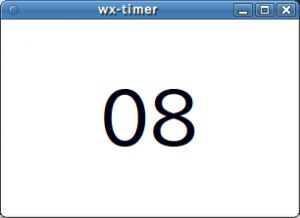wxPython wx.Timerを使ってみる
wx.Timerを使ってカウントダウンを表示させてみる。忘れないように、とりあえずメモする。
参考にしたリンク
ウィンドウの中央に、20から始まるカウントダウンを表示させ、0になったら停止させる。
#!/usr/bin/env python
#coding:utf-8
import wx
class MyWindow(wx.Frame):
def __init__(self, parent=None, id=-1, title=None):
wx.Frame.__init__(self, parent, id, title)
self.panel = wx.Panel(self, size=(300, 200))
self.panel.SetBackgroundColour('WHITE')
font = wx.Font(60, wx.FONTFAMILY_DEFAULT, wx.FONTSTYLE_NORMAL, wx.FONTWEIGHT_NORMAL)
self.stext = wx.StaticText(self.panel)
self.stext.SetFont(font)
self.stext.SetWindowStyle(wx.BORDER_SIMPLE)
self.stext.CenterOnParent()
self.timer = wx.Timer(self)
self.Bind(wx.EVT_TIMER, self.OnTimer)
self.Fit()
self.counter = 20
self.timer.Start(500)
def OnTimer(self, event):
self.stext.SetLabel("%02d" % self.counter)
self.stext.CenterOnParent()
if self.counter == 0:
self.timer.Stop()
else:
self.counter -= 1
if __name__ == '__main__':
app = wx.PySimpleApp()
w = MyWindow(title='wx-timer')
w.Center()
w.Show()
app.MainLoop()
メモ
- StaticTextで表示する文字サイズを大きくするために、wx.Fontで文字サイズを指定してfontオブジェクトを作る。
- StaticTextの表示枠を作るため、SetWindowStyle(wx.BORDER_SIMPLE)メソッドをコールする。
- StaticTextをpanel中央に表示させるため、CenterOnParentメソッドをコールする。
- wx.Timerについて
- Timerオブジェクトを作り、指定した時間に達すると発生するwx.EVT_TIMERイベントをOnTimerにバインドする。
- Timerの開始はStartメソッドをコールする。引数には時間をms単位で指定する
- Timerの停止はStopメソッドをコールする。